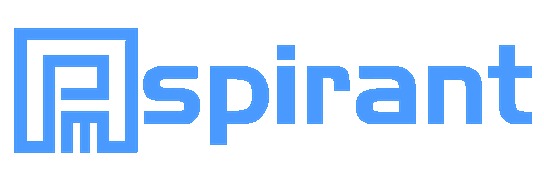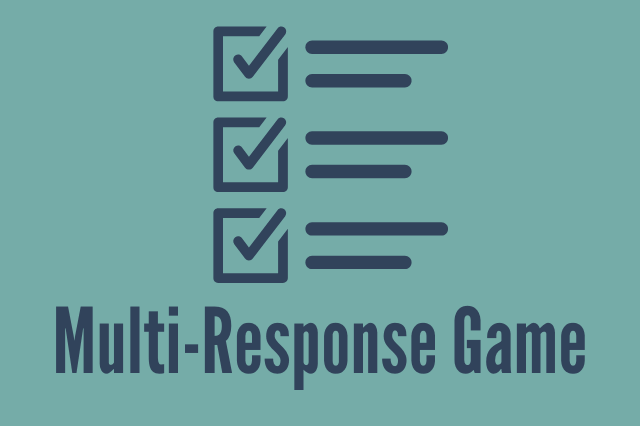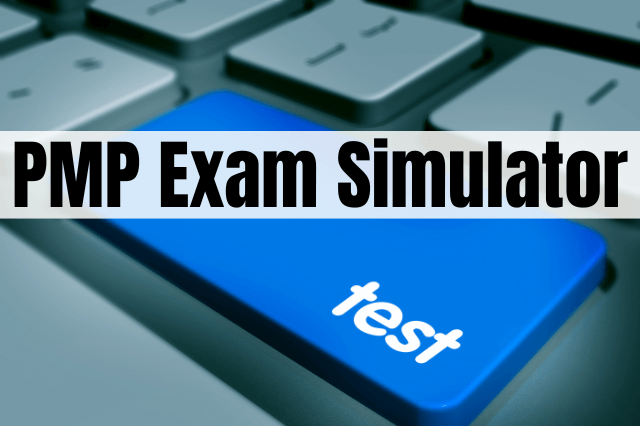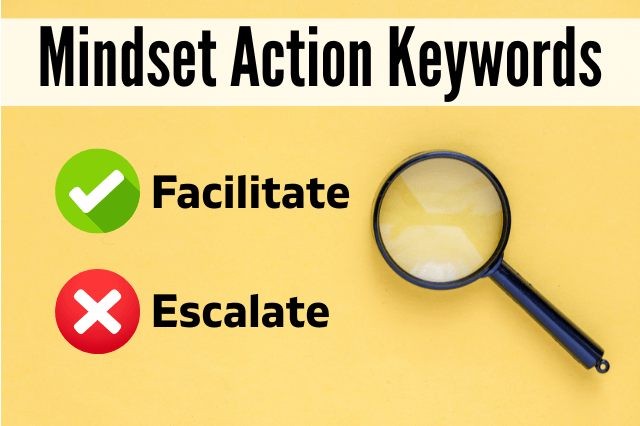Last Updated on March 23, 2024 by andrewshih
Taking PMP online exam gives you the comfort of completing the exam from home. However, it also means you are also accountable for making sure your computer and room satisfy the requirements.
In this article, I pull together and organize the information from both PMI and Pearson VUE websites, as well as tips from Reddit.
I am sure you are stressed enough just to prepare for the PMP exam, and the last thing you need is to scramble before and on the day of the online exam.
The purpose is to have all the information on one page and to help you prepare for the PMP online proctored exam and ease your stress.
We will go over how the PMP online proctored exam works, various requirements, preparation for the online exam, checking in, taking breaks, useful references, faqs, and more.
- How does the PMP online proctored exam work?
- Pros and cons of taking the PMP exam online
- Exam Laptop/Desktop Requirement
- Perform System Test
- Exam Room Requirement
- ID Requirement
- Prepare for the online exam day
- Tips offered by PMP aspirants on Reddit
- How to check-in online on the exam day?
- Checking-in before starting the PMP Exam
- PMP online exam rules during the testing
- Taking breaks during the PMP Exam
- Support for technical issues
- Finish the PMP online exam
- FAQ: Scheduling Logistics
- FAQ: Security & Other Questions
- References and useful links
- Next – What are your tips for PMP online exam?
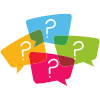
How does the PMP online proctored exam work?
First and foremost, the PMP online proctored exam experience starts with a check-in process where you are required to submit your headshot photo, ID, and pictures of your surroundings. During this phase, the proctor will verify your identity, ask questions, and provide instructions for the online exam.
Once you begin the exam, you cannot move out of the proctor’s view except during the breaks. A proctor will monitor you for the duration of the entire exam via your webcam and microphone.
The PMP exam has 180 questions with two built-in breaks at 60 and 120-question marks. Each break is up to 10 minutes. If you take longer than 10 minutes during the break, it will reduce your exam time.
You will not be able to go back to the prior section once you click submit and take a break. Once you are done with the exam, you will be able to find out your PMP exam result after you complete the test.
If you have any questions during the exam, you can use the “Chat” function.
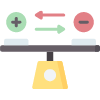
Pros and cons of taking the PMP exam online
Compared to taking the center-based exam, taking the PMP exam online has its pros and cons.
Pros
- No travel. Save time and money from commuting.
- From the comfort of your own home.
- From your home computer that you are familiar with
- Take exam 24/7
Cons
- Not able to have a pencil, blank paper, calculator on your desk. You will not be able to do a brain dump on paper.
- Your laptop must meet the system requirements.
- Clean your exam room.
- Possible stress dealing with surprises:
- Internet connection down
- Noise (from the street, lawn mowing, neighbors, dog barking, etc.)
- Disruptions (doorbell, deliveries, visitors, phone rings)
- Family members entering your exam room.
- Need support during the exam. (ex. Exam hangs or crashes).
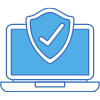
Exam Laptop/Desktop Requirement
It is essential that your computer is able to run the Pearson OnVue PMP exam application and satisfy the minimum requirement.
Supported Operating System:
- Windows 10, 8.1 (64-bit)
- Mac OS 10.13 and above
Internet Browser: Chrome, Edge, Firefox, Safari
Memory: 4GB RAM or more
- Must have a webcam and microphone. You must be visible on the screen at all times during the exam. The proctor may communicate with you via microphone.
- Reliable internet connection. At least 3 Mbps download/upload speed. You should take the exam close to your home router, where the WIFI signal is the strongest. If possible, you may want to connect the computer via the LAN line to your router.
- Your computer will be locked, and you cannot run any other application on the computer.
- You will need to disable the virus checker before taking the exam.
- Avoid using the work computer. Work computers generally have more restrictions that may prevent a successful test, such as running a virus scanner, corporate firewall, or virtual private network (VPN).
- No Tablets and touch screens. These devices are not supported.
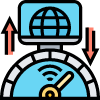
Perform System Test
You must perform a System Test with OnVue to make sure your computer can support the Pearson VUE online exam.
- Pearson Vue recommends doing the system test at the time of scheduling the exam.
- You must run the system test from the same computer, testing space, and internet connection that you will be taking the PMP exam.
- It’s also best to do it at a time when you will be taking the exam. The internet traffic could be very different during your morning and evening hours.
The system test checks for the following:
- Your computer connectivity to OnVUE and Pearson VUE servers
- Microphone/webcam functionality and permissions
- Download speeds
- Download of the secure browser
- Unzipping and launching of the secure browser
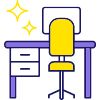
Exam Room Requirement
There are a lot of things to watch out for and it’s likely you may need to rearrange items in the room to make the room “exam-ready”.
- Room:
- A quiet room where you can work uninterrupted during the exam.
- Room that has a reliable internet connection.
- No one else can be in the room.
- Wall:
- Walled room with a closed door.
- Items on the wall will be inspected, such as art, posters, whiteboards. Consider minimizing items on the wall if possible.
- Desk:
- Clean desk – no pen/pencils, posted notes, calculator. Just have your computer, keyboard, and mouse. All the notes, drawings, and the calculation will have to be done using the online exam tool.
- Additional computers must be turned off, and the monitor must be unplugged.
- You may have a beverage on your desk. The video on the PMI website stated the beverage should be in a clear glass container, although the Pearson VUE website allows any container.
- The following items should be out of arm’s reach during the exam:
- The phone
- It should be out of arm’s reach after taking photos during the check-in process.
- However, it should be available in case the proctor needs to contact you. (In my opinion, it’s best to use the vibrate mode)
- Disable alarms that may trigger during the exam hours.
- Books, notepads, post-it notes, papers, pens, pencils, or other writing instruments/objects.
- Watch or smartwatch
- Headset and earbuds
- Wallet or purse
- Firearms or weapons
- Hats (and other non-religious head coverings), bags, coats, jackets, or eyeglass cases
- Jewelry that is removable and larger than ¼ inch (½ centimeter)
- Barrettes or hair clips larger than ¼ inch (½ centimeter) wide and headbands or hairbands larger than ½ inch (1 centimeter)
- The phone
- The proctor may also inspect the following:
- Show your ear to make sure there are no earbuds or Bluetooth devices.
- Roll up your sleeves to make sure there is no writing or cheat sheets.
- Empty your pockets
- Do a 360-degree room scan during the check-in or during the exam.
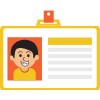
ID Requirement
The proctor will need to make sure who you are during the check-in process. It is important to have a government-issued ID with a matching name and a recent & clear photo.
- All IDs must be valid government-issued in original form (no photocopy)
- Acceptable IDs include:
- International travel passport
- Driver’s license
- Military ID (includes spouse and dependents)
- Identification card (national, state, or province ID card)
- Alien registration card (green card or permanent resident/visa)
- IDs must include the candidate’s name. The first and last name on the ID must match the first and last name the candidate used to register for the exam.
- ID must include a recent, recognizable photo. You will need to snap a picture of your ID during the check-in process, and the proctor will compare it against your headshot photo.
- ID must not be expired by the exam date.
Prepare for the online exam day
This is a sharable video from PMI website that provides a good overview of what to expect for the online exam, from computer setup to what can be on your desktop.
Additional tips from other PMP members:
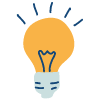
Tips offered by PMP aspirants on Reddit
Here are a few tips offered by PMP aspirants on sub-Reddit for taking the online exam.
- Make arrangements for babysitting or be home alone if possible.
- Write down the Access Code on a notepad and put it away in case you need it later. (ex. Restored from a crashed session or internet issue).
- Using a large monitor is not recommended because there is no text wrap, and it makes questions hard to read on a big screen.
- Use Alt-N to move to the next question is quicker than moving the mouse to “Next” on the lower right corner.
Don’t overstress if you didn’t follow all the rules 100%. Some candidates state that the stress of getting ready for the online exam is more so than studying for the PMP exam.
There are things that are out of your control. Do your best to follow all the rules, prepare, and manage the uncertainties. The most important thing to keep in mind is that you are not trying to cheat.
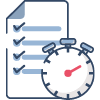
How to check-in online on the exam day?
Prior to check-in, you should check the following to avoid delays and problems later:
- Have an acceptable government-issued ID available (see ID requirement above)
- Your room has a stable internet connection
- Your room and desk are ready for inspection by the proctor.
- You dress appropriately, empty pockets, no watch, wallet, earbuds, etc.
- You have completed the System Test earlier.
- Get the beverage ready if you need it during the exam.
In addition, you should check the following before check-in:
- Fire is turned off and you are not cooking during the exam, unless you are certain it is safe.
- Unplug smart device in the exam room (ex. Amazon Alexa, Google Home).
Steps to Check-in to the PMP Exam
- Login to PMI.org
- Click on the “Certifications” tab in the purple banner
- Click on “Apply Now.” This will bring you to the “Certification Program Overview” page.
- Click on “Begin Exam.” The link will be available 30 minutes prior to your scheduled exam time. If the link is not available within 15 minutes of your exam start time, contact Pearson VUE support.
- Click on the “Copy Access Code” button. This will be your unique testing session.
- Download the OnVUE application and launch it manually once the download is complete.

Checking-in before starting the PMP Exam
You should be able to start the check-in process 30 minutes before the exam. The overall check-in process should take about 15 minutes.
You will need to take several photos upon check-in:
- 1 headshot photo. Use a solid background with good lighting.
- 1 to 2 picture(s) of your government-issued ID/Driver’s license.
- Passport: Capture the photo page only
- Other government-issued ID, including driver’s license: Capture front and back images.
- 4 pictures of your surroundings, including your desk and walls.
Once you complete the check-in tasks:
- You will be put in a queue waiting for the next available proctor.
- You will see a page that states “You are almost done with the check-in process”.
- The exam proctor will review the photos and your surroundings and may have a few questions for you.
- If you are experiencing a longer delay, it could be due to internet connection or photo quality.
- You are not permitted to talk, stand, or move from your seat once the exam begins.

PMP online exam rules during the testing
Here are the rules that you must follow while taking the PMP exam.
- DO wear appropriate clothing during the exam.
- DO stay within your webcam view
- DO NOT get up, walk around, or leave your testing environment
- DO NOT let anyone enter your testing environment
- DO NOT eat food or smoking allowed, but a beverage in any container is allowed.
- DO NOT move your webcam once your testing session has started
- DO NOT mumble, read the questions out loud, cover your mouth, or hide your face; it will lead to a warning, and the repeated offense can lead to termination of the exam.

Taking breaks during the PMP Exam
There are two 10-minute breaks for the PMP exam. The PMP exam has 180 questions with 230 minutes for completing the exam. you can take up to a 10-minute break at 60 and 120-question marks. The break time is excluded and counts separately from 230 minutes. You cannot take more breaks during the exam.
During the break, you can leave the room, check your phone, eat, stretch, and refresh your mind.
You should know that you cannot return to the questions from the previous section once you submit the response and start your break.
You do not have to take full 10-minute break and you can end the break earlier if you are ready to resume the test. Ending the break early does not give you extra exam time.
If you do not return after the 10-minute break is over, the exam clock will continue counting down, costing your exam time.

Support for technical issues
If the technical issue happens before the exam and cannot be resolved, Pearson VUE may cancel the appointment or reschedule your exam. You will get a full refund for the canceled appointment.
If there is a technical issue during the exam, the proctor will try to contact you via online chat or VoIP using the OnVue system.
If the proctor cannot contact you using chat and VoIP, the proctor will try to call you using the phone number you provided during the check-in process. You are permitted to use your phone to access support if there is a technical issue.
The proctor will try to help you resolve the technical issues. Unfortunately, you may lose some time, and any loss of time cannot be restored due to technical problems.
If you need to reschedule, the proctor will direct you to contact the Pearson VUE call center with an Incident Report number. You may not be compensated depending on what technical issue occurred.
You can also contact Pearson VUE support on the exam day for assistance, such as if you are unable to start the exam or are unable to reach your proctor. Pearson VUE recommends using the chat function if possible.
Restore from system crashes and internet connectivity issues
First of all, do not panic (yet). There is a good chance that you can restore the exam session back to where you were
The proctor will try to reach you via Chat, VoIP, and your phone. Make sure you respond to the proctor.
If you cannot get a hold of your proctor, use contact Pearson VUE support to chat and contact support.
You may have to restart your computer and relaunch OnVUE application:
- Go to your Download folder, and relaunch OnVUE application.
- Re-complete the check-in process as requested. Your exam should able to restore from where you left off. The clock should have stopped, but it’s possible you may lose a little time.

Finish the PMP online exam
Once you complete the PMP exam, there is a nail-biting moment when you proceed to find out the result whether you pass the exam or not.
Make sure you continue to follow the instructions on the screen to exit out the exam properly to avoid your exam being revoked in error. You may be asked to complete an optional survey after you complete the exam.
FAQ: Scheduling Logistics
How is online proctored testing different from the on-demand exam?
While online proctored testing is offered 24/7, similar to the on-demand exam, there are a few key differences. With online proctored testing, you need to schedule the exam ahead of time, and there will be a live proctor during your exam session.
Can I request test accommodations for the online exam?
You must apply and receive approval from PMI prior to scheduling the exam. You can apply for approval during the exam payment process. Once you submit the request, you must send supporting medical documentation to certexamdelivery@pmi.org for consideration. Please note, you will not be able to schedule your exam until the accommodation is approved.
Is the PMP online exam available globally?
Most of the PMP candidates can take the PMP exam online. However, online proctored testing is not allowed in Cuba, Ira, North Korea, and Sudan due to sanctions. Candidates in China must take the paper-based exam that occurs 4 times a year.
Can I reschedule and change from center-based testing to an online exam?
You will need to cancel your existing exam and then choose the online proctored testing option when you reschedule the exam. PMI is waiving the rescheduling fees during the pandemic until further notice.
How can I reschedule and take the PMP exam online due to test center closure?
You can reschedule your exam appointment via your Pearson VUE account. You can choose the traditional center-based testing option or online proctored. If the test center is open, you will be able to select a location with available seats. If the test center is closed, you will still see the test center but with no seats available.
How do I schedule for PMP online proctored exam?
Login to PMI.org and, under my PMI, navigate to “Review Application Status.” You must receive approval for your PMP application before you are allowed to take the exam. Once you submit the payment for the PMP exam, you will be able to click on “Schedule Exam,” which will direct you to Pearson VUE to schedule the exam.
How can I prepare for the PMP online proctored testing?
You should visit home.pearsonvue.com/pmi/onvue and run a system test on your computer before your exam. This page also includes helpful instructions and a short video overview of the online exam experience.
You should also practice using the whiteboard prior to the exam so that you are not wasting valuable time learning to use the tool during the exam.
How is the online proctored exam different from center-based testing?
Taking the PMP proctored online exam is very similar to the center-based exam. The key differences are the online check-in process and that a remote proctor is proctoring you with a webcam and microphone. The exam that runs on your computer will be the same as the exam-taking at the center-based exam.
FAQ: Security & Other Questions
Can I use my phone during the exam session?
You cannot use a mobile phone during the exam session. Doing so will result in the termination of your exam. Plan to be unreachable via phone and keep the phone away from you while taking the exam. The only time you can use the phone is to sort out the technical issue if the proctor cannot reach you via chat and VoIP.
It is probably a good idea to avoid using your phone during the break if possible so you are not distracted by work and family. Rest assured that the world won’t fall apart by delaying the text or email for another 2 hours.
Can I access the internet during the exam and break?
Your computer will be locked during the exam session, including internet access. There is no clear instruction from PMI or Pearson VUE if you can use another mobile device to access the internet during the break. You may want to check with the proctor if you plan to do so.
How does PMI and Pearson VUE ensure the online proctored exam is secure?
PMI is committed to ensuring the integrity of the online proctored exam. There are several security safeguards, including:
- Face to photo-matching using Artificial Intelligence during the check-in process
- AI is utilized to assist live remote proctoring. If cheating is detected during the test session, the test session can end immediately.
- Trained proctor who will monitor the candidate via webcam during the live exam session.
- Data forensics program to conduct data analysis and help identify potential misconduct and other exam validity issues.
What are the consequences of the exam misconduct?
If the proctor identified misconduct during the test, the proctor could terminate your exam session immediately. The exam security team will also investigate any suspected misconduct. If the misconduct is confirmed, the disciplinary action includes:
- Cancel your score
- Revoke your certification
- Ban you from taking PMI exams for a period of time or permanently.
- Pursuing legal action
What are examples of misconduct during the PMP exam?
Examples of exam misconduct include, but not limited to the following:
- Received confidential information about the exam without reporting it.
- Taking pictures of exam questions and sharing them with others.
- Leaving the exam room, except during scheduled breaks.
- Bring unapproved items to the exam room, including calculator, notebooks, mobile phone, etc.
- Participate in proxy testing by getting paid for taking an exam for someone else or hire an exam proxy to take the exam for you. You can report the violation to examsecurity@pmi.org
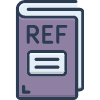
References and useful links
While it is my goal to keep the information organized and up to date, you should check the official source from PMI and Pearson VUE. Here are the official references and helpful links:
- PMI Online Proctored Testing for PMI Certifications
- Pearson OnVUE for PMI
- Pearson VUE Whiteboard – practice using this tool before taking the PMP exam.
- Run System Test – on the computer and room where you will be taking the exam.
- Contact Pearson VUE support – if you need help on the exam day.
Related Articles:
Next – What are your tips for PMP online exam?
If you have PMP online proctored exam experience, have tips you are willing to share, and help other PMP aspirants, please comment below. I wish you the best of luck with your online PM exam.